Steam game enthusiasts always have countless games on their computers. They have filled their memory with all the games for fun and entertainment purposes. There comes a time when you run out of memory on your pc, and you need a larger storage area to save your games and data. Then you can move your steam games to another drive instead of reinstalling those games on the new drive. But how do we do that?
Move Steam Games Quickly To Another Drive: Solved
In this section, we will help you with moving steam games on another drive. you can follow the steps below
1. Moving Your Single Game
At default, the steam games are stored in C drive in the program files folder. You can create an alternative location on another drive to which you want your steam games to move to. And you can select to choose other drives in the future when you are installing new games instead of the same drive. How do you do that?
Create a new steam folder
- Run steam from your computer
- Click steam and then settings
- Click on download option and then click steam library folders
- It will show you the current folder which stores your games. Click on Add library folder
- Select the drive in which you want your steam games moved. Then click new folder and rename it that you prefer, or we can simply name it as steam and press ok.
- Click select. Then you can see the folder created where your steam game onwards will be stored.
Move your game files to the new steam folder
Now moving game files is necessary part because a game won’t run until its files are complete in one place. This is how you do it
- Go to the home page of steam
- Click on view on the library button
- Right-click on the game that you want to move and select properties option
- Click on local files and then click move install folder
- Click on the move folder. You will see it start moving steam games to another drive. the time of completion depends on the size of the game

If you want to move more games, you can continue to repeat these steps for each game until the drive is full.
2. Moving Entire Existing Steam Installation
If you are thinking of moving the whole existing steam installation to another drive, you can easily do that too. See how:
You need to do these things before you move your entire steam games folder.
- Create a new steam folder on your newly created steam in the drive.
- Remember to back up the data of steam games in case any problem may occur while moving your games
Now you can follow these steps
- Go to steam game folder where you installed it
- Delete all the files in the folder except the steamapps and user data folder and also steam.exe.
- Cut and paste that full steam to the new location that you created for it.
You can move the games with the built-in move install folder feature
Move The Install Folder And Multiple Games Of Steams
It is a steam’s built-in feature that enables you to move individual games to new libraries. In case if you want to move numerous games to another drive, you may need the assistant of tools such as steam library manager and steam mover.
After creating a new steam library folder on to another drive, you can move your steams on other drives without re-downloading them via move install folder. For these instructions to work, make sure your steam is up to date.
Now you can also move your steam games to another drive with a steam library manager app. It lists all libraries in your pc on the main interface, and also the games available in these libraries. It enables us to drag and drop the games from one library to another. To do this follow the steps
- Download steam library manager from official website
- On the main page, you see all the created steam libraries and games that are stored. Drag the game to the library to want to move it to
- Locate to the task manager tab, the games that you want to move are listed there. You can select multiple games of your choice and press start button to move steam games on another drive
- During the movement process, it creates a log and shows all the progress. If there is any problem during the copying process, it will make it clear to you
Extending Partition For Steam Games
It is a simple method and can be used when you run out of space on a partition for steam games. In this case, you don’t need to move steam to another drive. this is how you can do it
Mini Tool Partition Wizard pro edition is a professional software for partition and management for window users having many advanced features. It can be used to resize, extend, recover lost partition, conversion of NTFS, and FAT32 without any data loss, rebuilding MBR and copying a disc, etc. To extend the drive, it is recommended to use this tool with a bootable edition. After installation, you can launch the software and follow the instructions below.
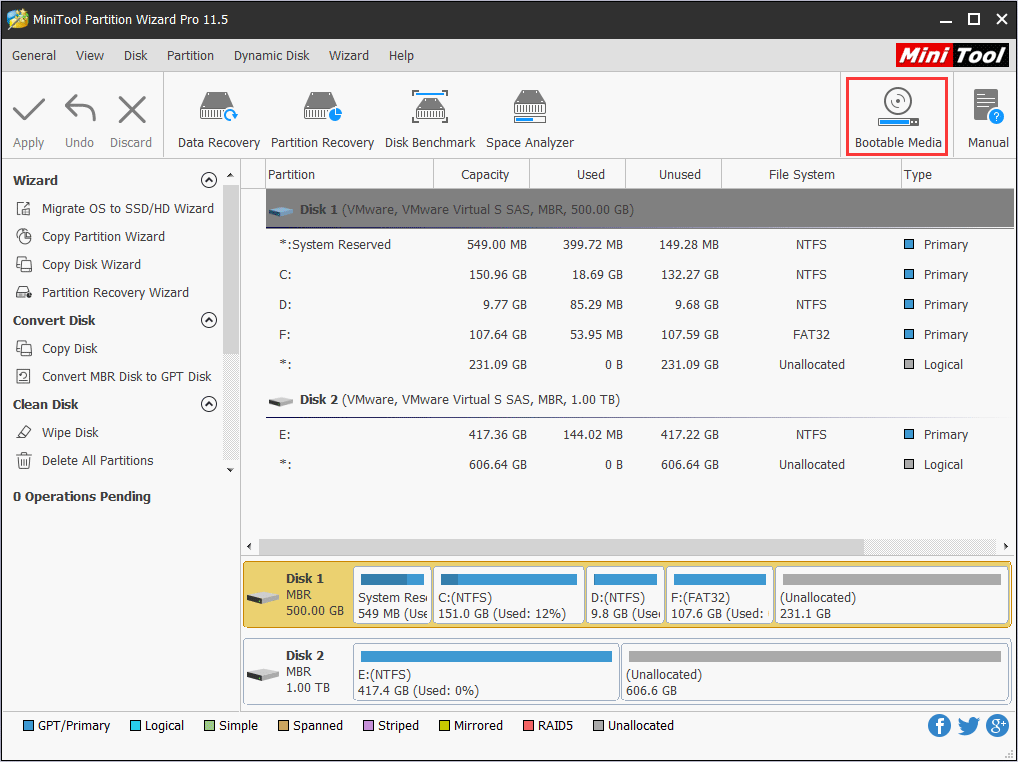
- Create a bootable USB drive with the software in it and select boot from the drive
- Click bootable media on upper-right corner of the main interface
- Select WinPE-Based media with MiniTool plug-in to continue
- Follow the steps further to create the bootable USB drive
- Enter BIOS to set USB as first boot order and boot from that USB
- When you get the main interface, you can select the partition and press extend partition
- Choose the partition from which you want to make unallocated space and press ok
- When the process is completed, you can see that C drive has been enlarged
Conclusion
We understand that there are many simple, easy steps to move steam games to another drive. We can easily extend the partition C as well. It requires different methods. You can choose which one is best for you. If you have better suggestions and techniques, do leave a reply in our comment section or our support box. Moving steam games to other locations is not a hard task to do, so we don’t have to worry about how to do it. We provide you simple and primary solutions. Feel free to contact as for more.
Also Check:
- Vice Emulator: Play C64 Games on Windows 10
- How To Beat 2048 Games
- Best Flight Simulator Games for Android, iOS and PC
- How To Play Ps3 Games on Ps4
FAQ’s
1. Can I move my steam games to another drive?
Yes, you can, by launching steam client and locate its settings, go to downloads and steam library folders, press adds library folder button. You can select a different drive to create a folder into it and rename that folder. Then right-click on the game from the library and choose properties. Press click on folder move install under the local files tab.
2. How do I move steam games to my SSD?
It follows the same procedure. Go to settings, and downloads, then steam library folders, add the library folder to create a new steam library. Then use built-in stem function of move install folder and move steam games to SSD
3. How do I change the location of the pubg?
You need to create a steam library folder as new on the drive to which you want to transfer your pubg. Open games library and right-click on pubg game to choose properties that are under the local files section and decide to move the install folder.
Then click the move folder to change the path or location of your pubg game on to another drive.
